
← Back to DoorDash Scraper
Manual Installation
Step-by-step guide to install DoorDash Scraper without using the browser store
1
Download and Extract Extension
Download the latest version of the DoorDash Scraper extension as a ZIP file and extract it.
Stable 2.0.0
Version 2.0.0
2.0.0 - 2025-08-07
The first stable version Content script has been cleaned up and is fully working, and the extension is now completely stable
Features Added:
Pausing in Automatic URL Navigation
Versioning and manual installation capability
Automated publishing
Improved searchField function
Bug Fixes/Patches:
Fixed the exporting limit and redundancy issues
Limited item rows to 5000
Core changes to the main files to make it more stable and efficient
The first stable version Content script has been cleaned up and is fully working, and the extension is now completely stable
Features Added:
Pausing in Automatic URL Navigation
Versioning and manual installation capability
Automated publishing
Improved searchField function
Bug Fixes/Patches:
Fixed the exporting limit and redundancy issues
Limited item rows to 5000
Core changes to the main files to make it more stable and efficient
After downloading, extract the ZIP file:
• Right-click the ZIP file and select "Extract All..." (Windows) or double-click (Mac)
• Choose a location like your Desktop and extract
• Remember the location of the extracted folder - you'll need it in the next steps
• Right-click the ZIP file and select "Extract All..." (Windows) or double-click (Mac)
• Choose a location like your Desktop and extract
• Remember the location of the extracted folder - you'll need it in the next steps
2
Open Manage Extensions
Access the Extensions management page in your browser.
Method 1 (Through Settings):
• Click the three dots menu (⋮) in your browser
• Go to "Settings"
• Hover over "Extensions" in the menu
• Click "Manage Extensions"
• Click the three dots menu (⋮) in your browser
• Go to "Settings"
• Hover over "Extensions" in the menu
• Click "Manage Extensions"
Method 2 (Direct URL):
• Type chrome://extensions/ (Chrome) or edge://extensions/ (Edge) in your address bar
• Press Enter
• Type chrome://extensions/ (Chrome) or edge://extensions/ (Edge) in your address bar
• Press Enter
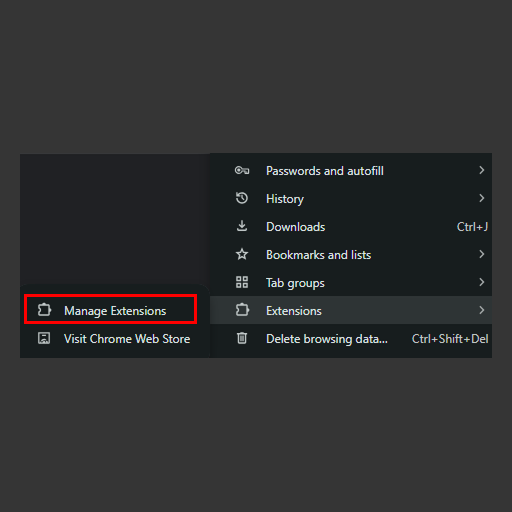
3
Enable Developer Mode
Enable Developer Mode to allow installation of unpacked extensions.
• On the Extensions page, look for the "Developer mode" toggle in the top right corner
• Click the toggle to turn on Developer mode
• New buttons will appear, including "Load unpacked"
• Click the toggle to turn on Developer mode
• New buttons will appear, including "Load unpacked"
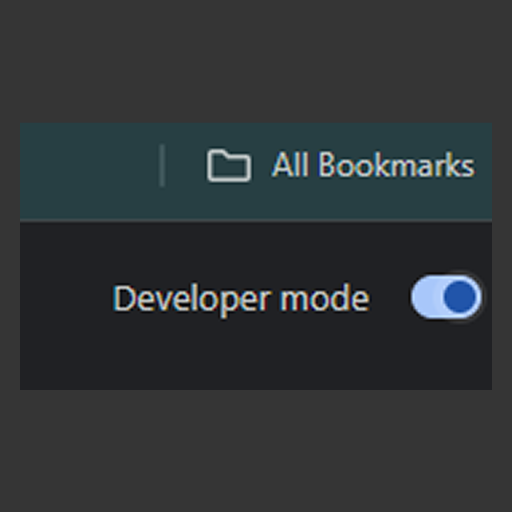
4
Load Unpacked Extension
Load the extracted extension folder into your browser.
• Click the "Load unpacked" button that appeared after enabling Developer mode
• A file browser will open
• A file browser will open
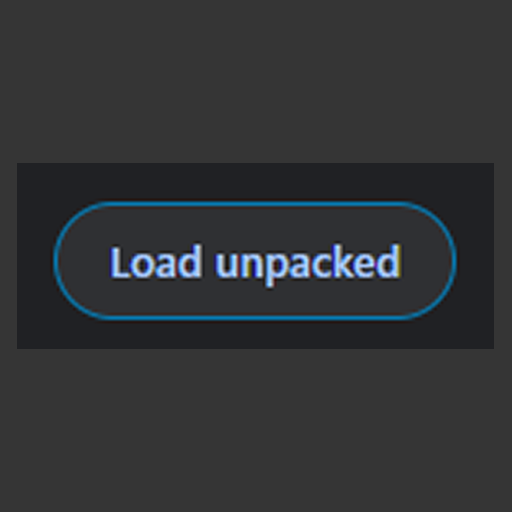
5
Select Extension Folder
Navigate to and select the extracted extension folder.
• In the file browser, navigate to where you extracted the ZIP file
• Select the extracted folder (it should contain files like manifest.json)
• Click "Select Folder" or "Open"
• The extension should now appear in your extensions list and be ready to use
• Select the extracted folder (it should contain files like manifest.json)
• Click "Select Folder" or "Open"
• The extension should now appear in your extensions list and be ready to use
📝 Important Notes
• Extensions installed manually may not auto-update like store versions
• Keep the extracted folder - don't delete it while using the extension
• If you encounter any issues, try disabling and re-enabling the extension
• Manual installations work on Chrome, Edge, and other Chromium-based browsers
• Keep the extracted folder - don't delete it while using the extension
• If you encounter any issues, try disabling and re-enabling the extension
• Manual installations work on Chrome, Edge, and other Chromium-based browsers